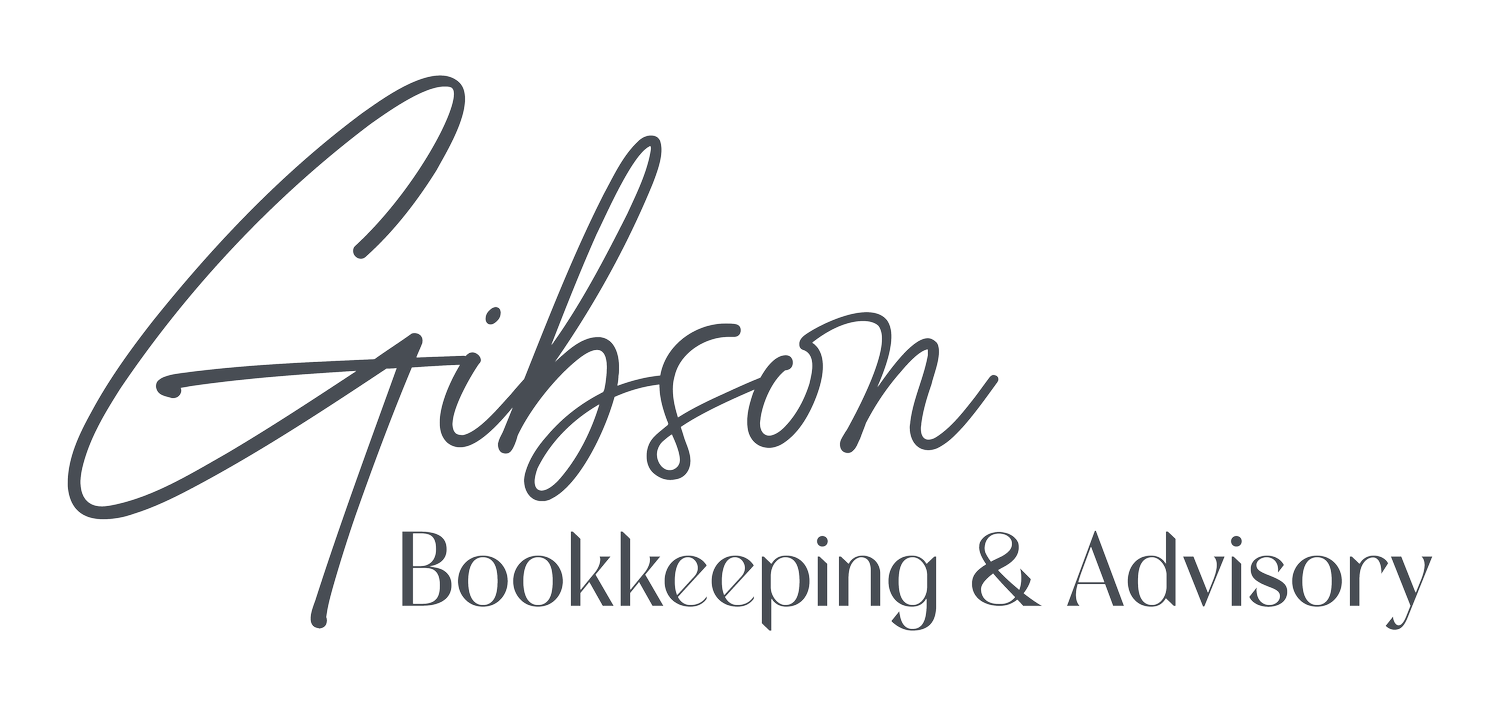How to Receive Payments in QuickBooks Online: A Guide for Small Business Owners
Managing consistent cash flow is one of the most important parts of running a business. QuickBooks Online makes it easier to receive and record payments while keeping your financial records accurate and up to date.
Whether you're sending invoices, accepting payments in person, or logging sales as they happen, QuickBooks Online offers multiple tools to help you track income and stay organized. Here’s how each option works and how it supports a stronger financial foundation.
Accepting Payments Through QuickBooks Payments
If you send invoices to customers, QuickBooks Payments allows you to accept ACH bank transfers and credit card payments directly from the invoice. When this feature is enabled, each invoice includes a payment button, making it easy for customers to pay online. You can track when an invoice is viewed, paid, and deposited, and even set up notifications to stay informed.
While you can still record payments manually, enabling QuickBooks Payments helps streamline your workflow and reduce delays in getting paid.
QuickBooks Payments fee overview:
ACH bank payments: 1 percent
Credit card or manually keyed payments: 3.5 percent
Swiped credit card payments: 2.4 percent
Flat fee per transaction: 30 cents
Lower rates are available with a monthly $20 plan
Payments submitted before 3 p.m. Pacific Time typically reach your bank account by the next business day.
You can receive payments manually in QuickBooks Online from an invoice itself or from the Invoices page.
Accepting Payments on the Go with GoPayment
For mobile or in-person payments, the GoPayment app is a helpful solution. It works with a free mobile card reader that connects to your smartphone and accepts chip, tap, or digital wallet payments. You can also manually enter card details in the app.
GoPayment allows you to add product names, pricing, and images to speed up the checkout process. It’s a great fit for service-based businesses, pop-ups, or anyone who needs flexibility outside the office.
Recording Instant Payments Using Sales Receipts
When a customer pays you immediately after a sale or service, you can create a sales receipt in QuickBooks Online. This eliminates the need to issue an invoice and match a payment later.
To create a sales receipt:
Click the New button at the top left of your dashboard
Select Sales Receipt under the Customers section
Choose the customer and enter the relevant payment details
Save and send the receipt by email or print it for the customer
Using sales receipts ensures your records are updated in real time and eliminates the risk of forgetting to log a transaction.
Managing Funds with the Undeposited Funds Account
When you receive payments but haven’t deposited them into your bank account yet, QuickBooks Online automatically holds them in a temporary account called Undeposited Funds. This typically applies to cash and check payments.
To deposit these funds:
Click New and select Bank Deposit
Choose the appropriate bank account
Select the payments you are depositing
Click Save
This step is essential to ensure that what appears in your books matches what is deposited into your actual bank account. It’s a good habit to review the Undeposited Funds account regularly to avoid leaving payments unrecorded.
You can also view your deposit activity by running the Deposit Detail report from the Reports section under Sales and Customers. Always double-check that your physical deposit slips match the transactions listed in QuickBooks.
The Undeposited Funds account in the QuickBooks Online Chart of Accounts
Let’s Make Sure You’re Set Up for Success
Receiving payments in QuickBooks Online is straightforward once your process is dialed in. These tools are designed to support both convenience and accuracy, so you can stay on top of your income without unnecessary stress.
If you’re not sure your setup is optimized or need help integrating QuickBooks Payments, we’re here to support you. Keeping your income recorded correctly is one of the simplest ways to maintain clean books and avoid surprises at tax time.