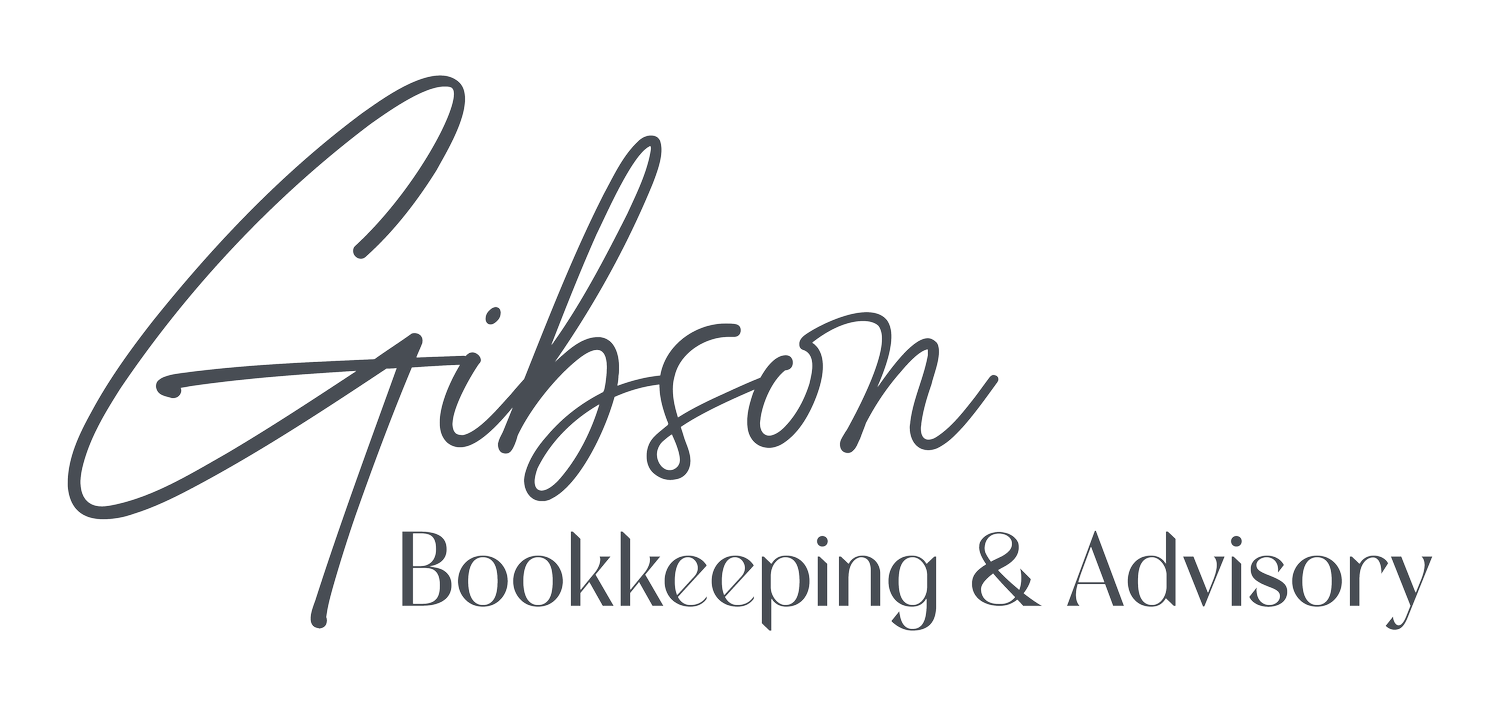Stop Recreating the Same Invoice Every Month: Use QuickBooks Online's Recurring Transactions
Hello!
Are you tired of typing the same invoice details over and over? If you send regular monthly invoices to the same clients – like retainer fees, subscription services, or maintenance contracts – you're probably spending way more time on data entry than you need to.
QuickBooks Online has a feature called Recurring Transactions that can save you hours every month. Think of it as creating a smart template that remembers all your invoice details and can either send automatically or remind you when it's time to bill.
Why This Matters for Your Business
Let's do some quick math. If you spend 5 minutes creating each recurring invoice, and you have 10 regular clients, that's 50 minutes every month just on repetitive typing. Over a year, that's 10 hours you could spend on growing your business instead of data entry.
Recurring transactions solve this by letting QuickBooks remember and reuse your invoice details, so you only have to set them up once.
How to Set Up Recurring Transactions (It's Easier Than You Think!)
Don't worry, this isn't complicated. Here's how to do it:
Step 1: Create a regular invoice like you normally would. Fill in your customer name, services, amounts, and any other details you typically include.
Step 2: Before you save it, look for the Manage button in the top right corner of your invoice screen.
Step 3: Click Scheduling and then turn on the switch next to "Make invoice recurring."
Step 4: Give your template a name you'll remember, like "ABC Company Monthly Retainer" or "Smith Lawn Care - Weekly Service."
Step 5: Now choose how you want QuickBooks to handle this recurring invoice:
Pick the Option That Works Best for You
Option 1: Scheduled (Completely Automatic) QuickBooks will automatically create and send your invoice on the schedule you set. This works great when your invoice is exactly the same every time – same amount, same services, no changes needed.
Option 2: Reminder (Our Recommendation for Most Businesses) QuickBooks will send you a reminder a few days before your invoice is due to go out. This gives you a chance to double-check everything and make any needed changes before sending. This is usually the safest choice.
Option 3: Unscheduled (Template Only) QuickBooks just saves your invoice as a template. You'll use it manually whenever you need it. Good for clients you bill irregularly or when amounts change frequently.
Using Your Recurring Transactions
Once you've set up your recurring invoices, you can manage them all in one place. Go to the gear icon (settings) in the top right of QuickBooks, then click Recurring transactions under the Lists section.
Here you'll see all your recurring invoices with information like:
Which customer it's for
When it was last sent
When it's scheduled to go out next
How much the invoice is for
From this screen, you can edit your templates, use them right away, or pause them if needed (like when a client goes on vacation).
Real Results: What This Means for You
We're already halfway through 2025, and most business owners are looking for ways to work smarter, not harder. Setting up recurring transactions might take you 30 minutes today, but it will save you hours every month going forward.
Plus, your invoicing becomes more consistent and professional. No more forgetting to send a monthly invoice or accidentally using last month's rates.
Ready to Get Started?
The best part about recurring transactions is that you can start small. Pick just one or two of your most regular clients and set up recurring invoices for them. Once you see how much time it saves, you'll want to set up more.
If you run into any questions while setting this up, or if you'd like help turning other messy parts of your bookkeeping into something more meaningful, just let us know. We specialize in taking the chaos out of your financial records and creating systems that actually make sense for your business.