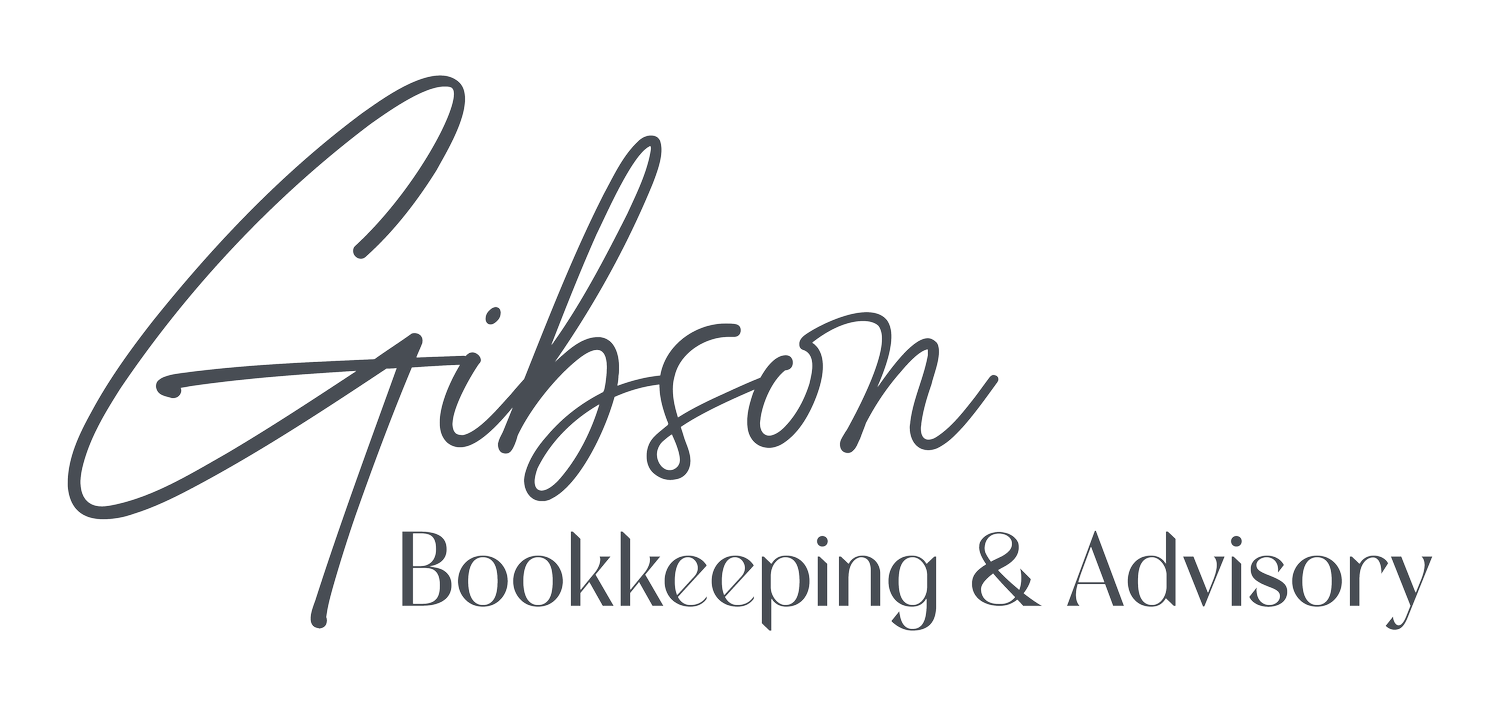Smart User Management in QuickBooks Online: Growing Your Team Without Losing Control
Your business is expanding, and you need help managing the books. Here's how to add team members to QuickBooks Online while keeping your financial data secure and organized.
Congratulations! If you're reading this, chances are your business is growing enough that you need extra hands on deck. Whether you're bringing on employees or delegating some bookkeeping tasks, adding users to QuickBooks Online is a smart move that frees you up to focus on what you do best.
But here's the thing, giving someone access to your financial data requires serious trust. Even when you have complete confidence in your team member's integrity, it makes perfect sense to limit their access to only what they need to do their job effectively. Your customers and vendors are counting on you to protect their sensitive information, and that's a responsibility we take seriously.
Understanding QuickBooks Online User Roles
QuickBooks Online has evolved to offer more targeted user roles than ever before, giving you granular control over who can see and do what in your company file. This isn't just about security, it's about creating clear accountability and making sure the right people have the right tools.
How to Add a New User
Getting started is straightforward:
Click the gear icon in the upper right corner
Under "YOUR COMPANY," select "Manage users"
You'll see two tabs: "Users" and "Accounting Firms"
Click "Add user" in the upper right
Enter the employee's name and email address
Click the dropdown under "Assign roles" to choose their access level
Billable vs. Non-Billable Roles
QuickBooks Online categorizes user roles into two types:
Billable Roles (count toward your user limit):
Standard all access: Full access without admin privileges, plus Payroll access
Accounts receivable manager: Complete control over sales, customers, and A/R reports
Standard limited customers and vendors: Full access to Customers/Sales and Vendors/Purchases
Non-Billable Roles (don't count toward your user limit):
Track time only: Perfect for employees who just need to log hours
View company reports: Read-only access to financial reports
Getting Granular with Permissions
Once you select a role, QuickBooks Online shows you exactly what that person can and cannot do. Look for the "View all permissions" link to see a detailed breakdown of access levels across every area of the software. You can also click "View role descriptions" for quick summaries or "View role comparisons" for a comprehensive side-by-side analysis.
When you're satisfied with the role assignment, click "Send invite." Your new user will receive an email to set up their account, and their status will change from "Invited" to "Active" once they complete the setup.
5 Additional Ways to Protect Your Financial Data
Adding users with appropriate permissions is just the beginning. Here are five more essential steps to keep your QuickBooks Online data secure:
1. Educate Your Team About Public Wi-Fi Risks
If employees access QuickBooks Online remotely, make sure they understand never to log in through public Wi-Fi networks. Coffee shop connections might be convenient, but they're not secure enough for sensitive financial data.
2. Stay Current with Software Updates
Yes, those update notifications can be annoying, but staying current with your operating system and applications is crucial for security. Set up automatic updates when possible to eliminate the temptation to postpone them.
3. Maintain Robust Antivirus Protection
Ensure your antivirus and anti-malware software are functioning properly and updated regularly. At minimum, use Windows Defender, it's built-in, free, and effective.
4. Practice Smart Printing Habits
If you don't need to print something, don't. When you do print sensitive documents, store them securely and dispose of them properly when they're no longer needed.
5. Implement Strong Network Security
Don't click on email attachments unless you're absolutely certain they're legitimate. Scammers have become incredibly sophisticated at creating convincing fake emails. For company computers, restrict app downloads to approved software only, and consider having a professional monitor your network.
Why This Matters for Your Business
Your customer and financial records are your company's lifeblood. A security breach doesn't just compromise data, it can damage client relationships and potentially force your business to shut down. By implementing proper user management and security practices, you're protecting both your business and your clients' trust.
Need Expert Guidance?
Setting up users in QuickBooks Online is straightforward, but choosing the right access levels for each team member can be nuanced. As your financial partners, we can help you determine the most appropriate permissions for each role in your organization.
We can also work with you to set up limited access for our team, allowing us to provide more efficient bookkeeping support and troubleshoot issues quickly when they arise. This collaborative approach keeps your books accurate and up-to-date while maintaining the security protocols your business deserves!